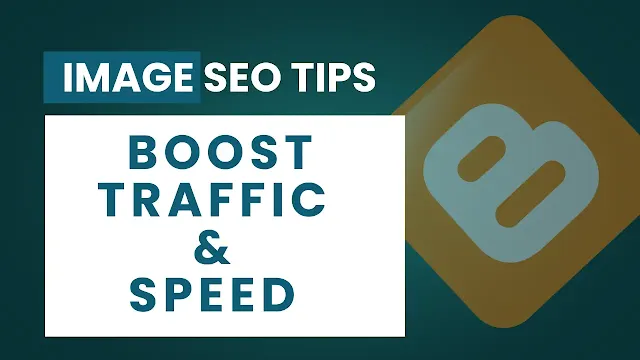Learn how to optimize images on Blogger for SEO. Improve page speed, rank higher, and engage readers with actionable tips.
Table of Contents
Introduction
Did you know that 53% of users abandon a site if it takes longer than 3 seconds to load? (Source: Google ) For bloggers, images often make up 60% of a page’s weight. Yet, many overlook optimizing images on Blogger, missing out on SEO gains and faster load times.
In this guide, I’ll share actionable steps to optimize images for Blogger, boost your search rankings, and keep readers engaged. Whether you’re a food blogger sharing recipes or a travel writer showcasing destinations, these tips will help your visuals work harder for your SEO.
Why Image Optimization Matters for Blogger SEO
Search engines prioritize user experience. Slow-loading images hurt:
- Bounce rates : Users leave if pages lag.
- Rankings : Google penalizes slow sites.
- Accessibility : Alt text helps visually impaired readers.
Case Study : A fashion blog saw a 40% traffic boost after compressing 200+ images (more on this below).
Step 1: Choose the Right Image Format
Not all formats are equal. Use:
- JPEG : Best for photos (e.g., blog headers).
- PNG : Ideal for logos/text with transparency.
- WebP : Newer format with 25% smaller file sizes (supported by most browsers).
Pro Tip : Convert images to WebP using free tools like Squoosh .
Step 2: Compress Images Without Losing Quality
Large images = slow pages. Use:
- TinyPNG : Compresses JPEGs/PNGs in bulk.
- Blogger’s Built-in Tool : Automatically resizes images during upload.
Before & After : A 5MB image compressed to 300KB loads 8x faster!
Step 3: Rename Files for SEO
Avoid filenames like IMG_1234.jpg. Instead:
- Use keywords:
vegan-chocolate-recipe.jpg - Separate words with hyphens.
Example : If your post is about “SEO tips,” name a screenshot seo-tips-checklist.png.
Step 4: Add Alt Text & Titles
Alt text helps Google “see” images. Write concise descriptions:
- ✅ Good:
alt="vegan-chocolate-cake-recipe" - ❌ Bad:
alt="IMG_001"
Title Text : Adds context for users (e.g., “Click to download our SEO checklist”).
Step 5: Use Responsive Images
Blogger’s responsive templates auto-adjust image sizes, but double-check:
- Use CSS like
max-width: 100%to prevent overflow. - Avoid oversized images (1200px width is ideal for most blogs).
Step 6: Leverage Browser Caching
Caching stores images locally on a user’s device, speeding up repeat visits. Add this code to Blogger’s HTML:
<include expiration="7d" path="/images/**"/>
Step 7: Add Structured Data (Bonus)
Mark images with schema markup to appear in Google Images’ “Rich Results”:
<script type="application/ld+json"> { "@context": "https://schema.org", "@type": "ImageObject", "contentUrl": "https://yourblog.com/image.jpg", "caption": "SEO tips for bloggers" } </script>
FAQs
Q1: Does image optimization really affect SEO?
Yes! Google ranks pages faster with optimized images.
Q2: How do I check my image load speed?
Use PageSpeed Insights .
Q3: Should I use stock photos?
Original images rank better, but optimized stock photos work if necessary.
Q4: What’s the ideal image size for Blogger?
1200px width, compressed under 100KB.
Q5: Can I recover traffic from old posts with image fixes?
Absolutely! Audit and re-optimize older images.
Conclusion
Optimizing images on Blogger isn’t just about speed—it’s a SEO superpower . By compressing files, using alt text, and leveraging modern formats like WebP, you’ll climb search rankings and keep readers engaged.
Your Next Step : Audit one blog post this week using the steps above. Share your results in the comments below!